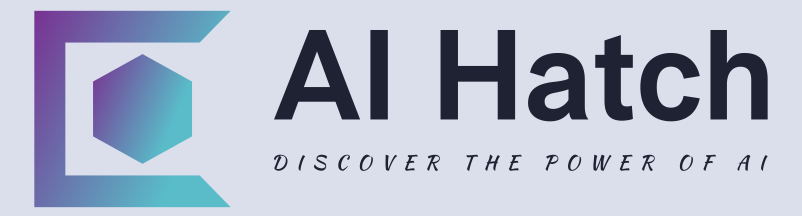Image Creation
Image creation is like trying to paint a masterpiece while blindfolded, with a paintbrush in one hand and a banana in the other.
AI? It’s the art teacher who hands you a proper brush, takes off the blindfold, and says, “Why don’t we add a dragon? Everyone loves dragons.”
Image Creation: Before AI
Ah, the pre-AI days of image creation – a simpler, more chaotic time when everyone’s go-to design tool was Microsoft Paint, and the phrase “graphic design is my passion” was usually accompanied by a very questionable stick figure drawing.
First, there was the concept phase.
You had a vision in your head – a beautiful, vivid image that would wow the world. But when you tried to sketch it out?
It looked more like a potato with a bad haircut. “Wait, that’s supposed to be a majestic eagle, not a sad pigeon. How did this happen?”
Then came the technical struggle.
If you were using professional tools like Photoshop, you likely spent more time watching tutorials than actually designing.
“Okay, step one: Open a new file. Wait, what’s a ‘layer’? Why is my image blurry? Oh no, I accidentally deleted the background again.” Cue frustration.
For those who couldn’t afford fancy software, there were free tools that felt like they were held together with duct tape and hope.
Want to resize an image? Sure, but it’s going to look like it’s been stretched on a medieval torture rack.
And let’s not forget the feedback phase.
You’d proudly show your creation to friends or clients, only to hear, “It’s great, but can you make it pop more?” (What does “pop” even mean?!)
Or worse: “Can we try 37 different versions? I just want to see what it would look like with slightly more pink.”
Image creation back then was equal parts creativity and chaos, with a dash of existential dread.
You’d eventually finish your design, but not without wondering if you should’ve just hired a professional – or maybe taken up knitting instead.
Image Creation: After AI
Welcome to the AI era, where creating stunning visuals doesn’t require a degree in graphic design or a sacrifice to the Photoshop gods.
With AI tools at your disposal, you can bring your visions to life faster, easier, and with way fewer tears.
Step 1: Brainstorm Like a Visionary
AI tools like DALL·E or DeepArt let you generate ideas from simple prompts. Want a “cyberpunk cityscape with neon dragons”? Done.
Need “a whimsical forest where raccoons are hosting a tea party”? No problem. It’s like having a magical assistant who never says, “That’s a weird idea.”
Step 2: Create Without Skills (Seriously)
No artistic talent? No problem. AI platforms like Canva or Runway ML let you create professional-quality images with drag-and-drop simplicity.
Need a logo? A social media post? A presentation slide that doesn’t look like it was made in 1998? AI’s got your back.
Step 3: Refine Your Work Like a Pro
AI-powered design tools like Adobe Firefly or Fotor can upscale, retouch, and enhance your images with a single click. Blurry photo? Fixed.
Colors look dull? AI will make them vibrant enough to make a rainbow jealous.
Step 4: Add the Wow Factor
Want to add a little extra flair? AI tools like DeepDream or Artbreeder can transform your images into trippy, otherworldly works of art.
“Oh, you wanted a regular sunset? How about a psychedelic sunset that looks like it belongs on the cover of a prog rock album?”
Step 5: Tailor to Your Audience
AI tools like Crello (now VistaCreate) automatically resize and optimize your images for different platforms.
Need a square post for Instagram, a banner for LinkedIn, and a TikTok video thumbnail? Done, done, and done.
AI saves you from the nightmare of manually cropping everything 17 times.
With AI, image creation isn’t just easier – it’s fun, fast, and endlessly creative.
You’ll go from “I have no idea what I’m doing” to “Look at this masterpiece I whipped up in 10 minutes!”
How to Teach Yourself About AI-Enhanced Image Creation
Ready to channel your inner Picasso (without the years of practice)?
Here’s how to dive into AI-powered image creation tools that’ll have you designing like a pro in no time:
- Experiment with Generative AI: Use DALL·E or DeepArt to create unique images from simple text prompts.
- Design with Ease: Try Canva or Crello for user-friendly, drag-and-drop design magic.
- Enhance Your Images: Use Adobe Firefly or Fotor to polish, upscale, and retouch your visuals.
- Get Creative with Effects: Explore tools like DeepDream or Artbreeder for artistic, out-of-this-world transformations.
- Optimize for Platforms: Use tools like Crello to resize and tailor your designs for social media, websites, and more.
Your 5 Step AI Knowledge Quest Action Plan
- Generate Unique Ideas: Start with DALL·E or DeepArt to create mind-blowing visuals from simple prompts.
- Create Seamlessly: Use Canva or Crello to design effortlessly, even if you have zero skills.
- Touch Up Like a Pro: Let Adobe Firefly or Fotor handle retouching and enhancements.
- Experiment with Styles: Use DeepDream or Artbreeder to add artistic flair to your images.
- Tailor for Every Platform: Resize and optimize with tools like Crello for perfectly formatted content everywhere.
5 Creative AI Image Creation Tips
- Mix and Match Styles: Use tools like Artbreeder to blend different artistic styles. “What happens if I combine Van Gogh with a cyberpunk aesthetic? Oh, this is awesome.”
- Turn Text Into Art: Use DALL·E to illustrate scenes from your creative writing or generate custom visuals for your blog. Who needs clip art when you can have “a steampunk panda riding a bicycle”?
- Create Custom Memes: Let’s be honest, memes are art too. Use AI tools to whip up custom meme templates for maximum internet glory. “What if I made a cat meme but in the style of the Mona Lisa?”
- Personalize Marketing: Use AI to create visuals tailored to your brand. Tools like Canva let you save brand colors, fonts, and templates for consistent, professional-looking designs.
- Make It Interactive: Use AI to create GIFs or short animations for extra engagement. “Oh, you liked my static image? How about I make it move?” AI tools like Runway ML can help you animate your ideas.