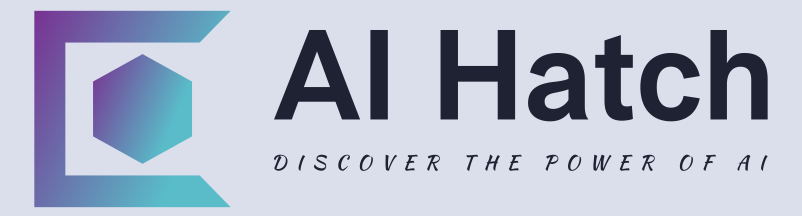Site Research
When starting work on your website, it’s a good idea to check out other websites for inspiration and ideas before diving into selecting AI tools to assist you.
For instance, if you pick a website within your niche and explore some of the top sites in that field, you can gather valuable insights.
While browsing these sites, take a moment delve into their settings.
By examining the sources utilized by these websites, you can gain a better understanding of the tools and technologies they employ to achieve their functionality.
Keep in mind that some websites may have restricted access to these sources.
Nevertheless, this initial exploration can provide you with a glimpse of the elements that make up a website, helping you decide whether to adopt similar services.
A common approach is to access the developer tools in your web browser by navigating to the top menu and selecting “more tools.”
From there, you can access the developer tools, which will open a window displaying the website’s sources.
This preliminary investigation is a crucial first step in your research process.
There are user-friendly tools available that simplify this process, making it easier to analyze a website’s composition without diving into its sources directly.
WordPress Research Considerations
So, before we dive into exploring a more straightforward method for conducting site research, there’s something important to note when examining the sources of a specific website.
If you stumble upon a folder labeled “WP content” while going through the sources, it’s a clear sign that the site is powered by WordPress.
Let’s delve what someone might be utilizing within the realm of WordPress, shall we? By clicking on the dropdown arrow, you’ll notice a folder labeled plugins.
Opening up this folder can reveal additional elements for further research.
In this particular instance, however, there doesn’t seem to be much beyond plugin folder to explore.
Nevertheless, we have confirmed that the site owner is indeed using WordPress.
In this case, you’ll observe that the website owner has a WP content folder containing plugins and themes.
This indicates that they are leveraging both aspects of WordPress.
By examining the plugin folder, we can identify the plugins being used, as well as the theme employed on the site.
So, if you spot a WP Dash content folder, you can delve into the plugins and themes sections to gain insights into how the site is being curated.
Site Application Visibility
So, when you’re looking to do some research on a site or market, or check out the competition, one handy tool you can use is builtwith.com.
This site gives you a peek into how other sites are put together and what components they’re using. For instance, can enter a site’s URL and hit the lookup button.
What you’ll find is a detailed profile of the site you’re interested in. This profile can give you a pretty good idea of what technologies in play on that particular site.
While you can access more in-depth technology profiles by making a payment, most of the time, the free version provides the info you need, along with insights into other related sites.
Now, it’s important to note that all this data comes from what a site shares with search engines.
This is a key consideration when you’re setting up your own site – you want to control what information gets out to the public and search engines.
If you’re using WordPress, there are plugins you can add to your site to hide the details of the plugins you’re using from search engines.
Of course, before adding such a plugin, you’ll need to weigh whether it’s necessary, safe for your site, and aligned with your business goals.
But the option is there to safeguard your site’s info from prying eyes.
ChatGPT Plus and Plugins
If you have a chat GPT plus subscription, you’ll be able to access the beta features and utilize chat GPT plugins to enhance your experience.
Enabling these plugins can assist you in finding AI tools and activating the code interpreter, which allows you to troubleshoot coding issues on your website without requiring an in-depth knowledge of coding.
Throughout this video and the course, we will have these features enabled when using chat GPT.
Specifically, we will be utilizing the chat GPT plus subscription and its plugins for various methods that we will cover.
In many instances, this will be essential for the tasks at hand.
Utilizing the free version of chat GPT can also be valuable for seeking answers to specific questions related to your website.
We will incorporate the free version of chat GPT for certain aspects of the course.
However, if you have a chat GPT plus subscription, you have the option to activate a specific plugin known as Plugin Pedia.
To acquire Plugin Pedia, you can visit the Plugin store, search for the plugin, and initiate the installation process.
Once Plugin Pedia is successfully installed, you can explore which plugins are best suited for particular tasks.
For instance, you can input a query to chat GPT asking which plugins are ideal for website and landing page creation.
Chat GPT will then communicate with Plugin Pedia and provide you with a list of plugins that can assist you in these specific website building endeavors.
Additionally, you can browse the plugin store, evaluate different plugins, and determine which ones will benefit you in completing your tasks effectively.
AI Research Tools
When you’re searching the web, consider using Microsoft Edge as your browser.
Bing has integrated its tools into the browser, allowing you to access AI technology through the insights tab.
This feature provides related articles and insights about the site you’re exploring.
It also offers page summaries for the sites you’re researching, helping you find the information you need.
Another useful tool is Google Gemini, which can be found at gemini.google.com.
Gemini is a conversational AI technology that accepts plain language queries and provides responses in plain language.
While it may not offer the same depth as databases like the Google keyword tool, it’s a user-friendly way to get information quickly and easily.
Both Google Gemini and Bing can assist you in finding the information you need without having to invest in costly AI tools.
For those interested in Google’s tools, using Google Chrome browser is recommended to access the full suite of AI-powered tools available.
By utilizing these tools, you can streamline your search process and find the answers you’re looking for with ease.
Using Meta Sites
When you’re searching for specific tools to tackle a particular task, checking out meta sites like Futuretools.io, futurepia.io, and even sites that focus on AI can be quite helpful.
There are numerous meta sites out there that offer a variety of tools, so you can choose the one that your needs and yields the best outcomes.
Sometimes, using a browser plugin can streamline this process.
Additionally, you might come across connections to AI tools like Chat GPT Plus, and it’s possible to use a mix of all three options for different purposes.
You might also encounter applications that are currently free but will transition to paid tools in the future, or you could opt for more established tools that have already shifted to a paid model, albeit with minimal fees during their trial phase.
For instance, you may notice a featured listing on the site.
Clicking on this listing could lead you to a website builder with both a free and premium plan to choose from, depending on your preferences.
When you visit a meta site and input a keyword like “SEO,” you’ll find a curated list of tools compiled by the site owner.
While some tools may overlap, others might present a unique set of options tailored to a specific site.
Executing a Silo Architecture
You might not be too familiar with SEO jargon, but one concept to organize your website is using a silo, and it’s essential to engage with the chatbot.
The key is to kick things off with a query that won’t be your final answer but will eventually lead you to it.
So, in the context silo architecture, we need to ensure the chatbot prompts what we’re aiming for in terms our site’s structure.
To get things rolling, it’s wise to prompt the chatbot to clarify its responses.
One approach is to establish the main categories for a new or existing website that we plan to develop.
Of course, it’s crucial to double-check the accuracy and currency of the information for any website-related tasks.
Chatbots typically have information cut-off dates, so it’s advisable to verify this with another chatbot if needed.
Delving deeper, within these categories, you can inquire about specific subcategories where you’ll be creating targeted content.
It’s prudent to seek guidance from the chatbot on this matter.
If you’re uncertain about what silo architecture entails, don’t hesitate to ask the chatbot for a step-by-step guide on how to implement it based on the insights it provides.
Remember, the key is to continuously interact with the chatbot, building on previous inquiries rather than posing the full question outright.
When dealing with silo architecture, it’s beneficial to cross-reference strategies across different chatbots and entities, a topic we’ll explore further in the upcoming video.
Cross Checking the Architecture
So, here’s the plan: we’re diving into Google Gemini now, after our chat with GPT. To access Google Gemini, just head over to gemini.google.com.
This time around, we’re switching up our approach a bit. We’re going to loosen the reins and let the chatbot explore more freely without giving it specific details.
Our topic of choice for this round is silo architecture. Interestingly, the chatbot is nudging us towards using Silo Architecture.
Let’s challenge it a bit by asking for recommendations on our main categories. Essentially, we’re double-checking the advice given by the other chatbot.
As we feed in our details, there are several paths we can take. We might plug in the strategy we got from the other chatbot and seek a comparison.
Alternatively, we could delve deeper into the provided information. Once we’ve laid out our info, we’ll sit back and await the chatbot’s response.
It’s always wise to verify any strategies from one chatbot against the other, make some comparisons, and then decide on your next move.
While you’ll still have room to tweak things down the line, having a solid foundation to start with is key.
Finding SEO Keywords
I’m currently in Google Chrome, checking out Google Gemini. To interact with this chatbot, you have a few options.
You can chat with GPT or Bing, or you can go with Google Gemini. Either way, you’ll get a starting point for your research.
Once you’ve figured out your Silo architecture, you can start asking for subcategories to help organize your website.
So, let’s ask this chatbot for specific subcategories.
Once you have those, you can move on to identifying keywords for each article you plan to write.
It’s worth noting that building a website is a long-term commitment. None of these steps happen overnight.
If you want to rank your website for a particular category or keyword, it’s going to take time. So, let’s ask for the keywords and structure for this article.
Google’s way of categorizing keywords and writing articles may change over time.
That’s why it’s a good idea to periodically consult the chatbot to understand how articles should be crafted and which keywords to focus on.
We can keep working with the chatbot to refine our article structure and keyword usage.
This same process can be applied to any chatbot. We could have achieved the same results with ChatGPT.
Essentially, we’re drilling down from the top-level architecture to subcategories, then to individual articles, and finally to keywords.
Hey there, did you know that Chat GPT Plus has some cool plugins that can actually help you find SEO keywords? It’s pretty neat!
So, picture this – you open up a new chat with Chat GPT Plus, make sure those plugins are all good to go, and head over to the ChatGPT Plus sidebar.
From there, you click on the plugins section.
Now, this is where the magic happens. You type in “seo” in the search bar, and bam! A whole bunch of SEO tools pop up for you to explore.
It’s like a treasure trove of keyword goodness.
Of course, not every tool might be a perfect fit for your specific market or niche, so keep that in mind as you browse through.
Once you’ve found a tool that looks promising, give it a click and let the chat bot work its plugin magic.
The results you see will vary depending on which plugin you’re using, so it’s always a good idea to check out a few to get a well-rounded view.
And hey, if you need more keyword insights beyond what the free Chatbots offer, Chat GPT Plus plugins are here to save the day!
Outlining SEO Content
So, if you’re looking to create content for a specific article based on certain keywords and categories, you can enlist the help of one or both of the chatbots.
It’s a simple process – just provide the chatbot with the keywords you have in mind for the article.
You don’t need a premium version of the chatbot for this – even a free version will do. Just give the chatbot instructions on what you need for the content.
Start by asking for an outline based on the keywords and title you’ve gathered.
Once you have the outline, you can delve deeper by asking the chatbot for specific information to elaborate on each section.
This will help you brainstorm and gather the necessary details for your article.
By breaking down the keyword information into an outline, you can easily structure your content.
This whole process can be done within any chatbot – for example, we used ChatGPT’s free version for this demonstration.
With the chatbot’s assistance, you can simplify the article writing process and gather valuable insights as you go along.
So, if you’re looking to outline your article using Google Gemini, there’s a neat trick you can try.
You can actually engage with a chatbot and discuss the keywords or article topic you’re working on.
Then, take those keywords and input them into your query an outline. Once you’ve got your query all, hit enter and follow the process.
One cool thing about Google Gemini is that it provides multiple drafts.
You can check out draft one, draft two, and even draft three to see which one resonates with you.
If none of them hit the mark, simply ask for more drafts until you find the right fit.
After selecting a draft, you can then ask Google Bard to help brainstorm specific sections of your article.
Just copy the relevant information into the prompt and request bullet points or a brainstorm for that particular section.
Rinse and repeat for each section of your article to gather the necessary insights.
Remember, the key to great content writing is ensuring your work is unique and well-researched. This approach will set your content apart and make it truly valuable.
Stay tuned for more tips on creating exceptional content in our next video.
Up-to-Date Content
If your website has a blog you simply want to ensure your content stays with the latest news, it’s crucial to verify the information you’re sharing.
Depending on the chatbot you’re using and its timeliness, you may or may not have access to this information.
However, you can work around this by utilizing Google Gemini and Microsoft Bing.
In Google Gemini, you have the option to search for related topics by clicking the “Google it” button after receiving information.
This feature allows you to interact with generative AI results using plain language queries or questions.
Keep in mind that Google is still in process of rolling out its generative AI feature in the search engine, so the results you see may vary.
To ensure your content is current and up-to-date, utilizing keywords to search through news sources is crucial.
By incorporating the most recent information, you signal to search algorithms that you’re an authority on the topic, potentially leading to higher search rankings over time.
In Microsoft Bing, a similar approach can be taken by combining generative results with regular search results.
By checking the news category, you can add recent information to your content, further boosting its relevance and authority.
While there are paid tools available to assist with content creation and sourcing, you can also leverage the features within Google Gemini and Microsoft Bing to keep your content fresh without incurring additional expenses.
By staying informed and incorporating up-to-date information, you can establish yourself as an expert in your field and improve your search visibility in the long run.
Check for Plagiarism
So, when you’re creating content, it’s essential to make sure it unique, right? One way to do that is by using a plagiarism checker.
There are plenty of them online, both free and paid. For this demo, I’m going to show you how to use Grammarly’s Plagiarism Checker.
First off, you can see the search bar up here, right? We’re going to type in “ly Plagiarism Checker” and click on that bad boy.
Once you’re in, you can upload your file to see how original your content is. This step is crucial if’re planning to publish it on your site, you know?
So, let’s say you’ve uploaded your article, now what? Hit that “scan for plagiarism” button and let the magic happen.
The results will show if your content is one of a kind or if it’s been copied from somewhere else.
If you’re not sure, it’s always a good idea to run it through another plagiarism checker, just to be safe.
Now, some tools, like Copyscape, might cost you a bit, but they’re worth it if you want to be sure your content is legit.
Click on “premium search” to get a detailed plagiarism report. This way, you can check specific parts of your text to see if they match anything online.
So, even if one checker gives you the green light, it’s always smart to double-check with another one.
Especially if you’re using AI to help you brainstorm or outline your work. You want to stand out, right? So, make sure your content is as unique as you are.
Google Guidelines on AI Use
Every now and then, Google decides to share its stance, updates, or white papers on its help website to clarify its position on various topics.
Recently, Google released a statement regarding AI-generated content, emphasizing that the algorithm values high-quality content regardless of its origin.
While it’s possible for AI-generated content to be flagged, it’s crucial for your content to align with Google’s guidelines outlined in their search help documents.
Although delving into all the intricate details of Google’s search guidelines is beyond the scope of this course, it’s essential familiarize yourself with them if you’re to drive traffic through SEO.
It’s advisable to thoroughly review Google’s recommendations on AI content creation.
Keep in mind that AI-generated content can be identified by other AI systems, as we’ll explore further in the upcoming video.
AI Detection Software
So, just like how there are tools to check for plagiarism, there are also detectors out there to spot AI-generated content.
Some of these detectors are free, while others require payment.
It’s a good idea to pick one detector to stick with so you can consistently check your work against that standard as you move forward.
One well-known paid detector is originality.ai. However, if you’re looking to save some money, there are free detectors available online as well.
In this case, we can input 500 words into the detector to check for AI content.
So, what we’ll do is copy and paste 500 words from our document and hit the detect AI content button.
Upon running the detector, it confirms that there is no AI-generated content found, and the text is 100% human-written.
This means that according to this detector, the content can be considered authentically human-created.
Let’s now run it through the paid application originality.ai for a second check.
After scanning the document, the results show that it is 100% AI-generated content and 0% plagiarized.
If your aim is to steer clear of AI-generated content, being aware of AI detectors is crucial.
Sometimes, these detectors may provide false positives, indicating that your content is AI-created even when you’ve written it entirely on your own.
This is something to keep in mind as you continue creating content in the future.
Bing Image Creator
Whether you’re crafting content for a webpage or your blog, visual representation is key to conveying your message effectively.
One way to generate specific images is by using the Bing Image Creator tool.
Simply head to your preferred search engine, type in “Bing Image Creator,” and click on the Microsoft Bing Image Creator option.
Upon logging in, you’ll be greeted with a dialogue box to interact with the tool. Input your prompt to describe the image you’re looking to create.
Hit the “Create” button, and Bing will begin the process of generating your requested image.
If the initial results don’t quite hit the mark, don’t fret. You can tweak your prompt to refine the image output.
Once you’re satisfied with the generated images, you have the option to download, share, or save them.
For further customization, click on “Customize” to access Microsoft Designer and manipulate the image to create more variations.
Microsoft Designer
So, there’s this nifty tool at your disposal called Microsoft Designer.
You might have caught a glimpse of it in a video where Bing Image Creator seamlessly transitioned into Microsoft Designer.
This platform is all about turning text into design prompts.
Say you have a specific vision in mind and need a little nudge to bring it to life, well, Microsoft Designer has got your back.
Let’s dive into the world of Microsoft Designer by feeding it a prompt. Once we’ve set our prompt, we hit that generate button and watch the magic unfold.
The results of our prompt start taking shape right before our eyes. We can tweak the size of the image to suit our needs. Want a landscape image?
No problem, just pick that option, and the AI will whip up some landscape designs based on our prompt.
We can play around with different variations of the image until we land on the perfect one.
And when we do find that ideal image, we have the choice to download it as is or customize it further.
Oh, and here’s the fun part – we can generate another variation based on any extra text we throw into the mix.
In essence, Microsoft Designer empowers us to lay down the foundation and then let the AI work its magic to fine-tune the design to our liking.
Canva Image Creator
I often turn to Image Creator Canva whenever I need an image for my or blog post.
If you happen to have access to Canva as well, you can kick things off by designing a new creation and heading over to the Text to Image feature.
In case you don’t spot Text to Image right away, just navigate to the apps section and keep scrolling until you find the option for text to image.
Once you click on, you’ll be taken to a screen where you can start by entering prompt. It’s important to decide on the style you’re aiming for with your image.
For instance, let’s say we want a photo. Next, you can select the aspect ratio you prefer, whether it’s landscape or any other format that suits your vision.
After setting up the basics, you’ll need to craft your prompt.
A helpful tip before diving into this is to utilize a chatbot to assist you in generating a prompt that aligns with the image you have in mind.
You can easily do this by searching on Bing for some inspiration and then copying the resulting prompt.
Returning to Canva armed with your prompt, hit the Create Image button and let Canva work its magic in bringing your vision to life.
Once the image is created, you can browse through different versions of it on your site and choose the one that best fits your needs.
If you’re not completely satisfied, you can always try generating the image in a different style or refining your prompt for better results.
Feel free to experiment until you achieve the perfect image for your content.
MidJourney
So, we’re back in Chat GPT Plus with the PDF plugin all set up.
Our plan is to ask the chatbot if there are any plugins that can assist us in generating prompts for the mid-journey in the engine.
Turns out, there’s a plugin named Photorealistic that fits the bill.
Strangely, the plugin didn’t pop up in the initial search. But fear not, it’s waiting for us in the plugin store under the search term “Mid Journey.”
We decide to install both plugins to have more options at our disposal.
Next, we ask Chat GPT to come up with a prompt that’s photorealistic, utilizing the newly installed plugins.
Upon entering the request, Chat GPT kicks in and interacts with the photorealistic plugin, delivering two intricately detailed prompts.
These prompts even include hints on the camera angle to be simulated. We copy the prompt and head over to our Mid Journey account.
After navigating to a room, we input a command to start the process, paste the prompt, and eagerly hit enter.
The Mid Journey bot then springs into action, crafting the image based on our detailed prompt.
The outcome is often on par with what you’d find on a stock image site, making Mid Journey a cost-effective alternative to purchasing images separately.